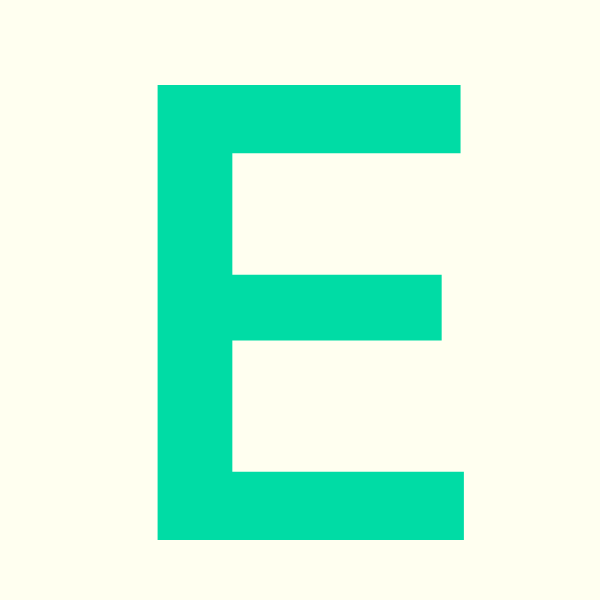minute read
Table of Contents
1. Accessing Planon with a web browser
You are able to access Planon in your browser by visiting: https://estateshelpdesk.fxplus.ac.uk
Click the ‘Falmouth University’ or the ‘University of Exeter’ logo (whichever is relevant)
You will now automatically be signed in via your university single-sign-on account
2. Booking A Study Space
- When booking a space, the fields will pre-populate with your details based on your user account. If booking on behalf of somebody else, start typing their name, & select them from the drop down options
- Select the date/time of your booking, along with the building and area of the specific study space
- If required, select facilities
- Click search and select your space from the graphical view
- Click to confirm your booking. You will have the option to review, cancel or edit the booking.