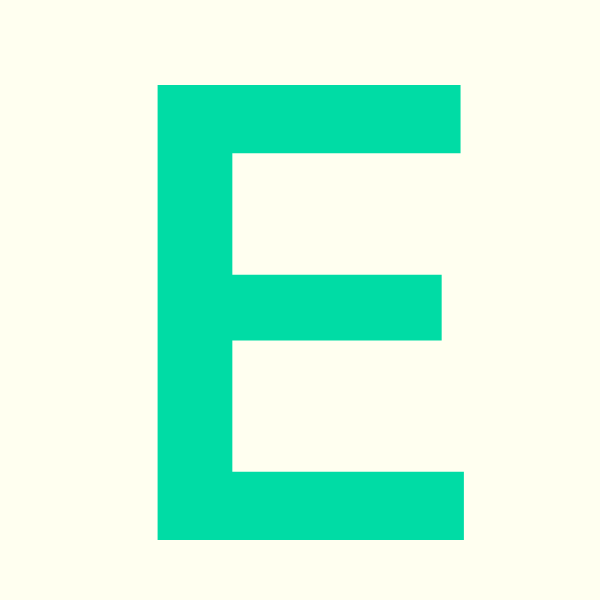minute read
Table of Contents
- Making a Booking
- Claiming An Available Space Without Making A Booking
- Checking In To An Existing Booking
1. Making a Booking
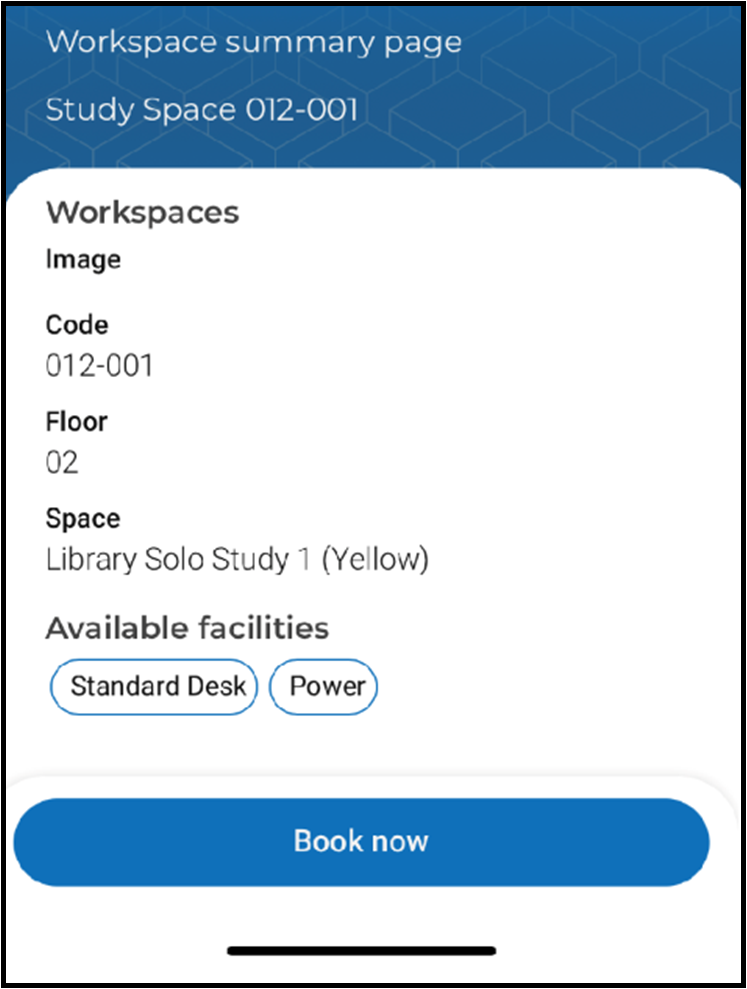
- Click on the orange button labelled ‘book a study space’
- Search for a specific study space number or click on the filter icon to search for a study space by date, time or building
- Select a study date & area/building and then apply & search
- Select your Study Space from the available list and ‘book now’
- You will be asked to confirm the duration of the booking
2. Claiming An Available Space Without Making A Booking
- Click on the orange button labelled ‘book a study space’
- Instead of searching for a space, simply click the QR scan icon
- Scan the study space QR Code with your phone and select the duration of your booking
- Select ‘book now’ to claim your study space
3. Checking In To An Existing Booking
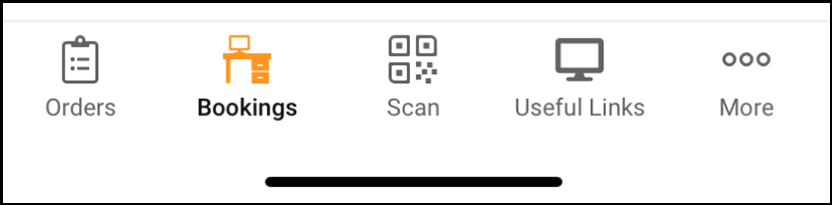
- Select the ‘scan’ tile at the bottom of the app
- Scan the QR code on the study space within 15 minutes of the booking start time
- The study space will now be claimed and you have successfully checked-in
- You also have the option to ‘Check-In’ via the link on your booking confirmation email