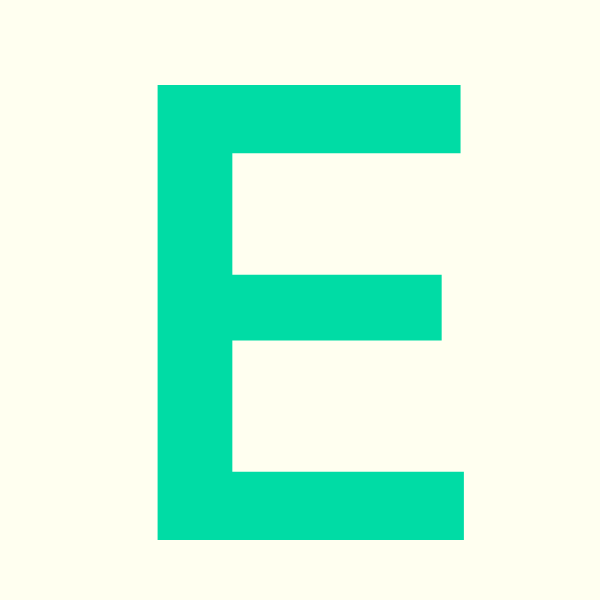minute read
Table of Contents
1. Download the Planon App
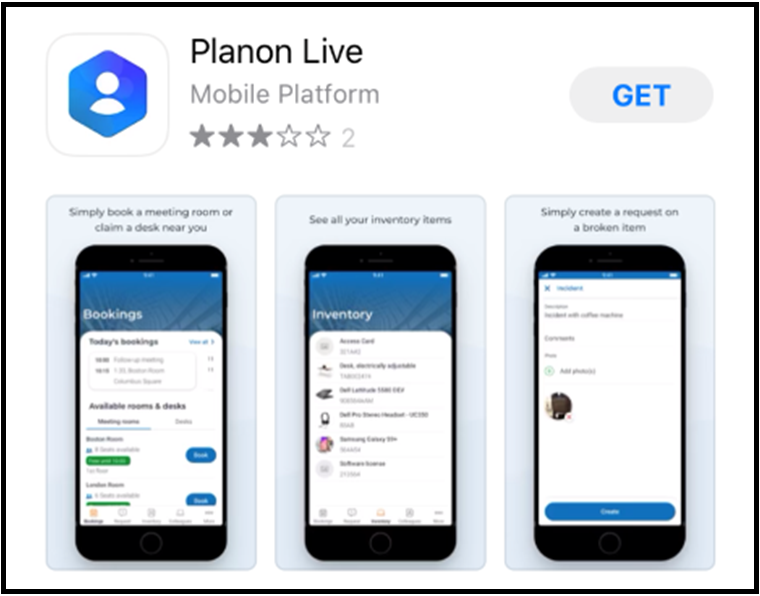
Download the Planon App from either the Google Play Store for Android devices, or the Apple Store for iOS devices.
2. Enter Your Details
When first logging into the App, type: https://fxplus-prod.planoncloud.com into the ‘Environment’ field. This provides access to the Helpdesk Portal via your single-sign-on (SSO) university email account.
On the login page, click on ‘Falmouth University & FX Plus’, or ‘University of Exeter‘. You do not need to enter your username/email or password, or click ‘Log In’. You will automatically proceed to sign in via your single-sign-on account, entering your details on the next page
Sign in to the App (using single-sign-on), by entering: Your University Email Address and Password. When first logging in to the App, you may be asked to approve the sign-in request via the Microsoft Authenticator App.
3. Accessing Planon with a web browser
You are able to access Planon in your browser by visiting: https://estateshelpdesk.fxplus.ac.uk
Click the ‘Falmouth University’ or the ‘University of Exeter’ logo (whichever is relevant)
You will now automatically be signed in via your university single-sign-on account