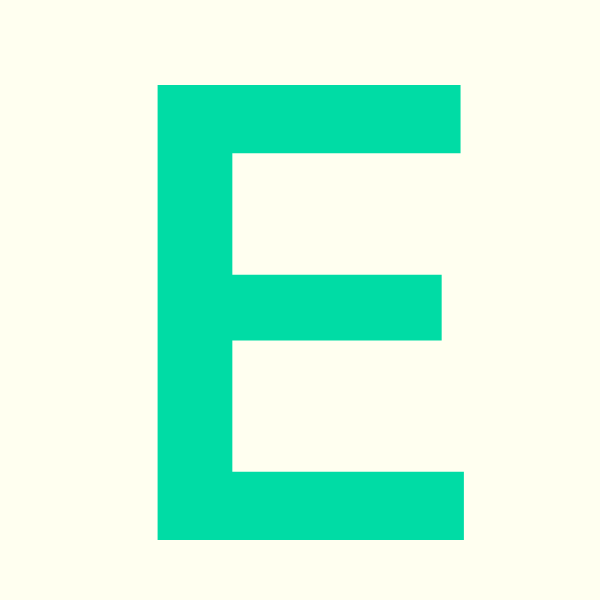Using My Timetable Link: mytimetable.falmouth.ac.uk/:
- Log in using your student Username and Password.
- In the top right hand corner there is a blue link saying “location view” click this.
- Click on e.g. “Add Timetable” and then “building” from the drop down list (e.g. Daphne du Maurier).
- A list will appear of all the buildings at Penryn Campus
- Select which one you wish to view and press “Add timetable” and then close the box.
- You can select as many as you wish to view, e.g. exchange, DM and PL.
- On the right hand side it shows what you have selected by way of a tick. (By unticking any or right clicking on the right hand side you can remove them from your search).
- Along the top it shows how you would like to view the room availability if you go to the last tab “availability”, this will give an overview on any given day of what is available.
- To select the day you want to check – use the calendar on the bottom right hand side.
- By using the calendar at the bottom can select what date to see if the room is available – also good for checking things are booked.