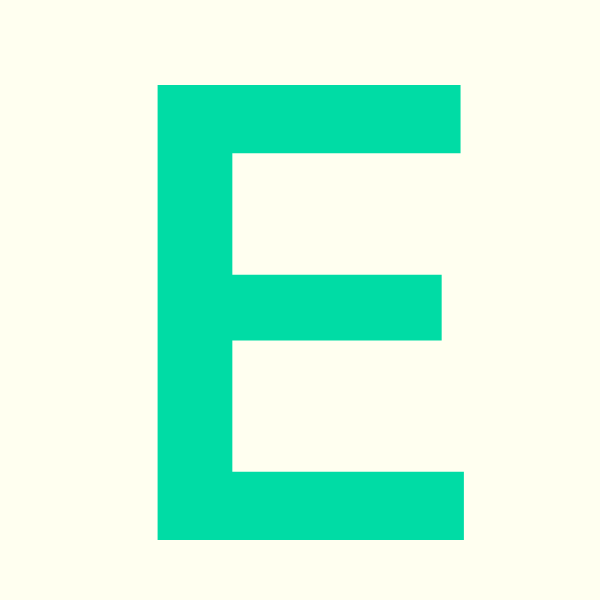We advise you export your individual timetable to your laptop or mobile device. This means it will sync with your device’s calendar and any amendments or changes to your timetable will be displayed here automatically.
On The My timetable Page, below where you logged in – click the “export” button
From the drop down subscribe options it gives you choices to export to ical, gmail or outlook, choose one of these options whichever version you use.
When the “Export Timetable” box appears with 3 options – it automatically ticks the “duplicate equal activities option” – UNTICK this so nothing is ticked and press “Export”
Follow the instructions – allowing you to export it to your chosen option and choose “allow”.
If you are using outlook – if you go to your calendar – you will see this has been added at the bottom of the list on the left hand side e.g. Falmouth university Personal timetable
Your timetable runs along -side your personal calendar so you can still use your calendar for personal entries.